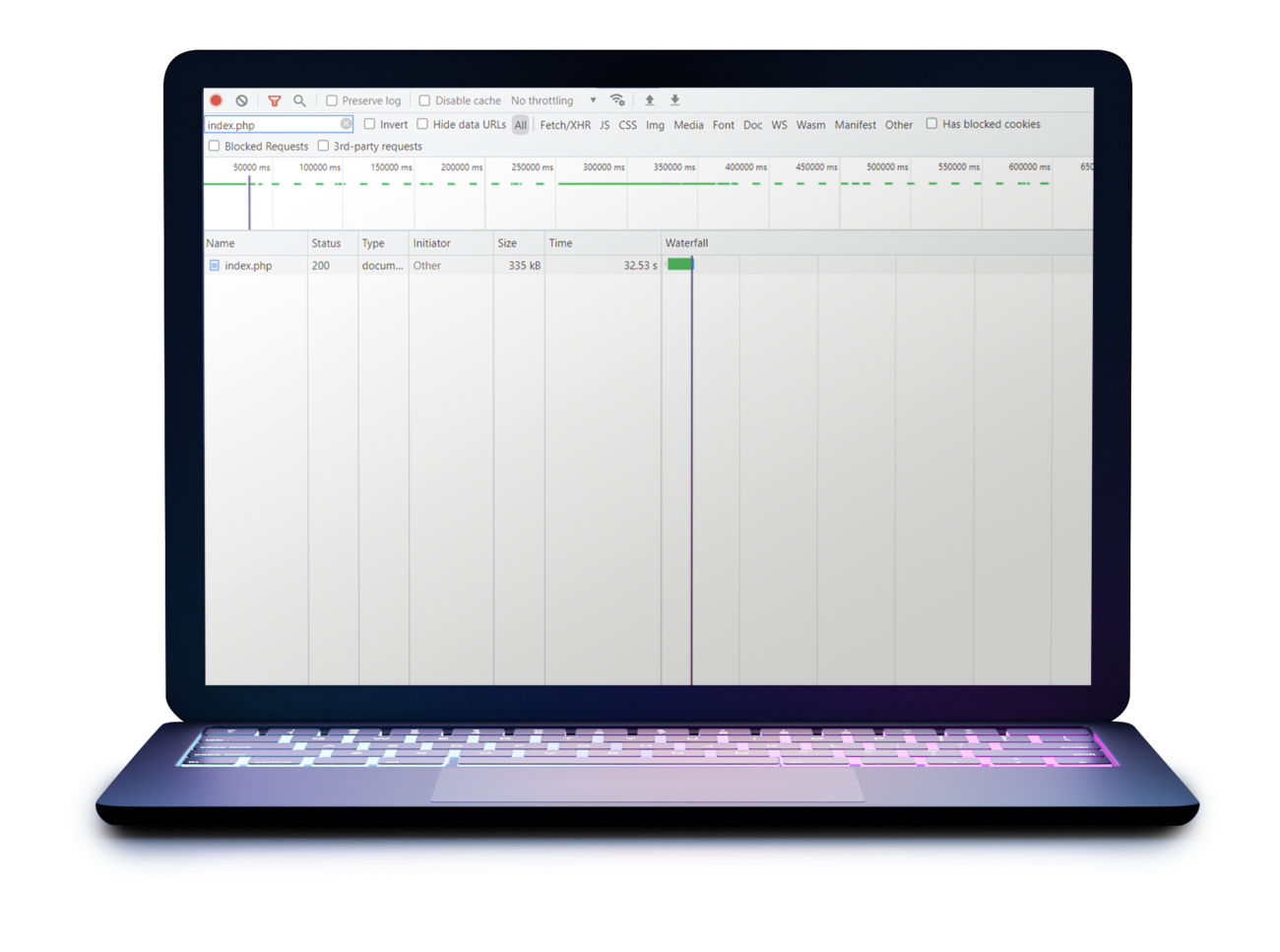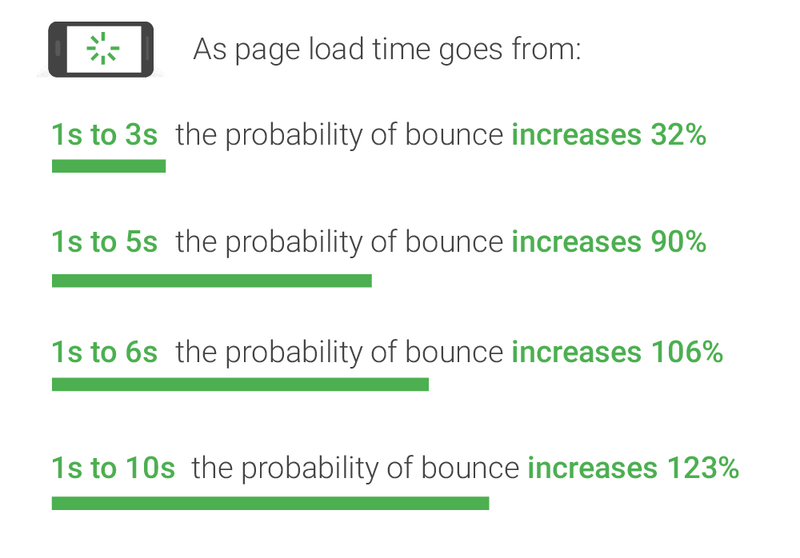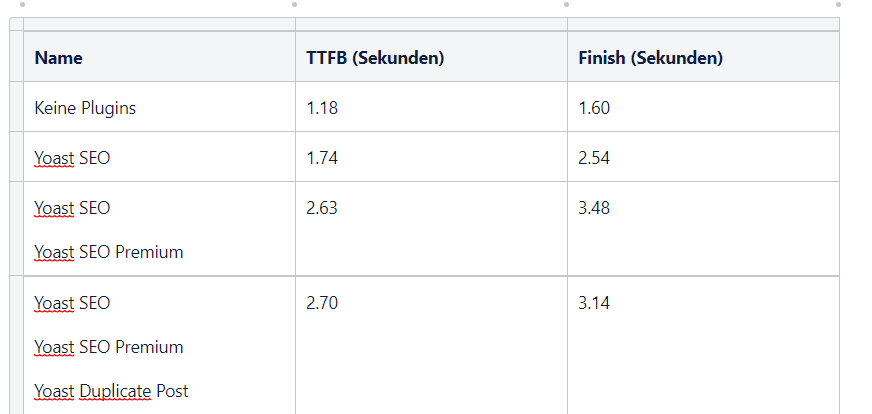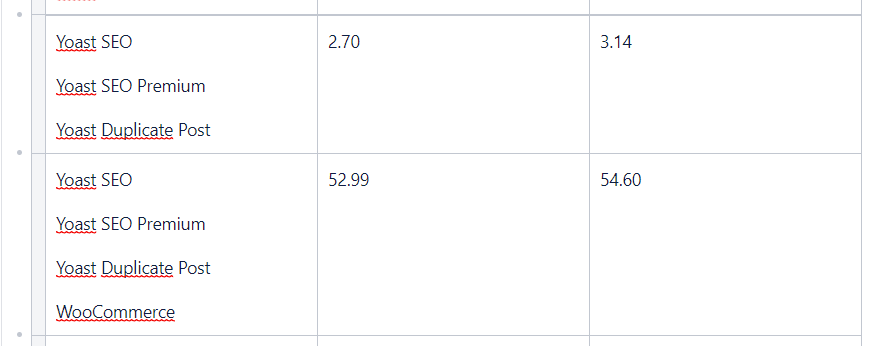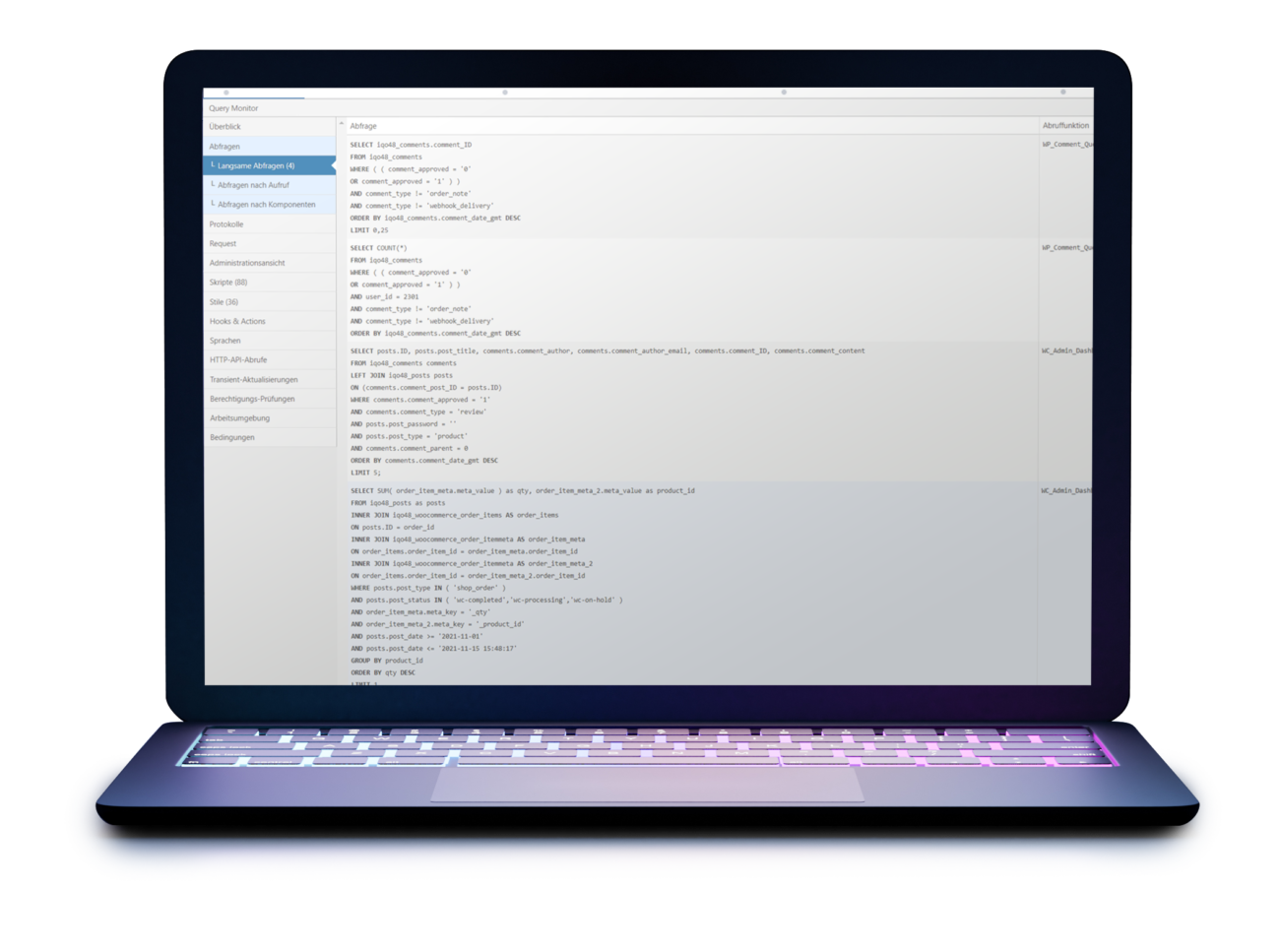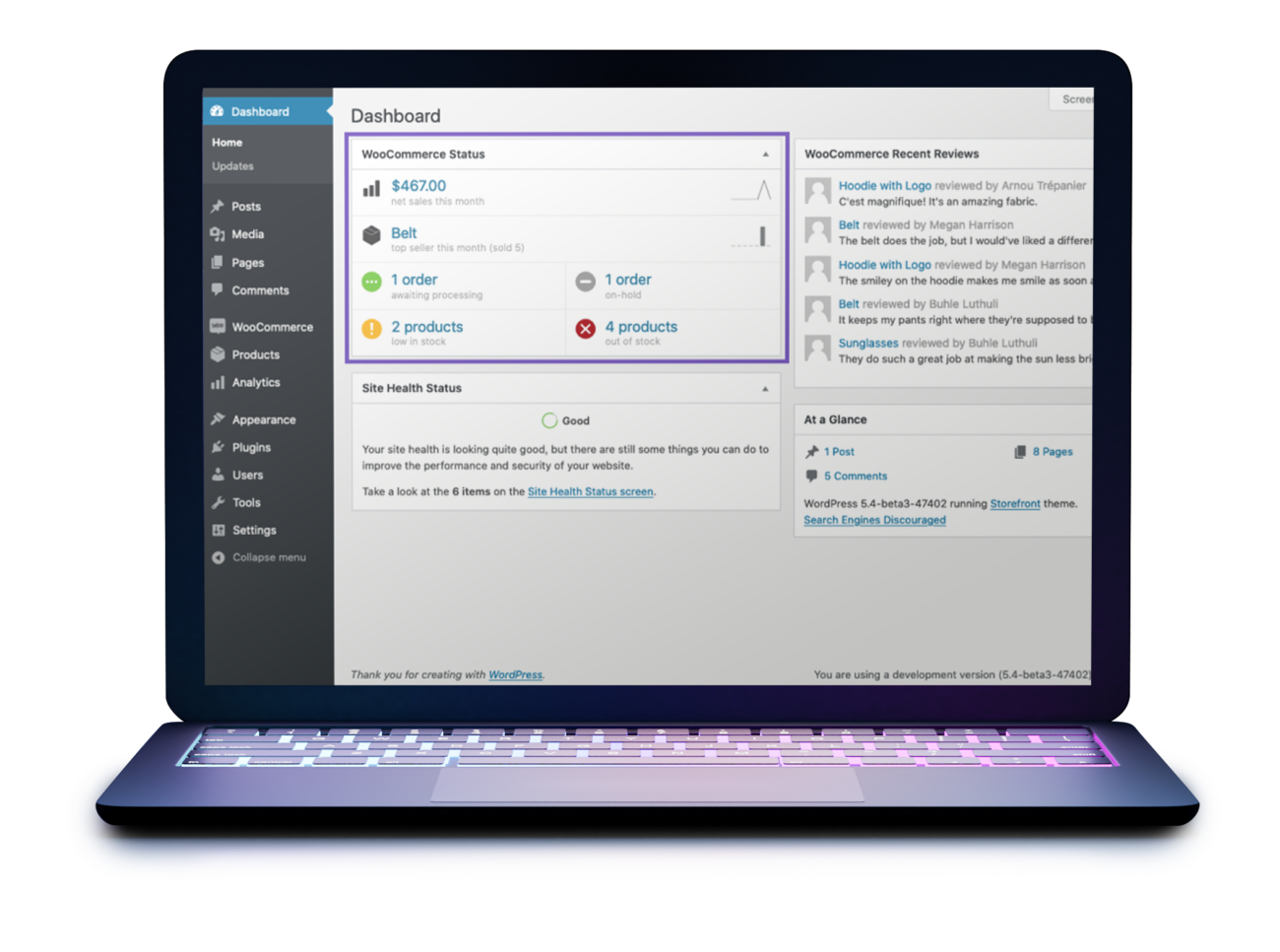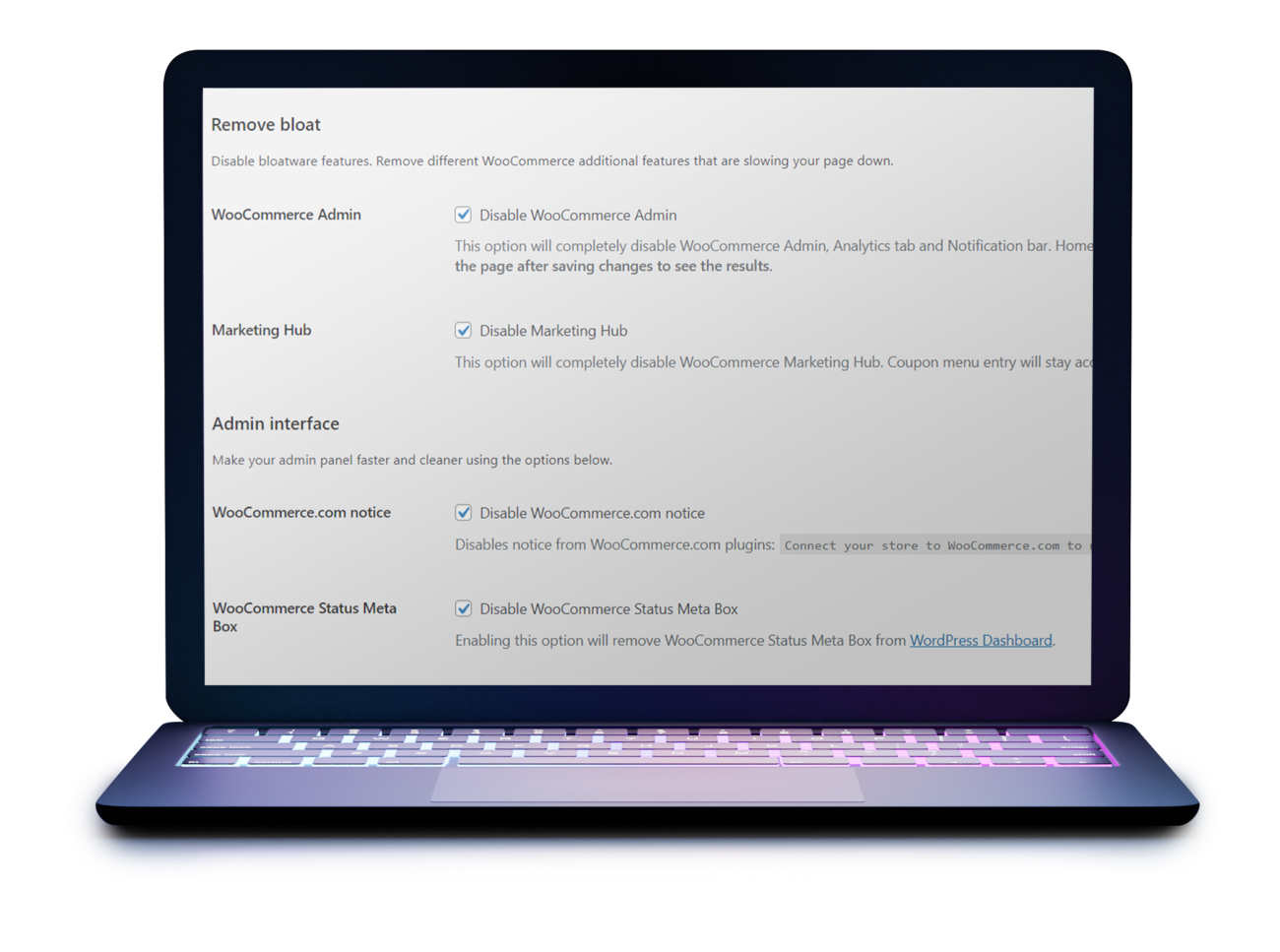The WordPress frontend can be easily accelerated using techniques like frontend caching, on-demand script loading, and the use of powerful themes like our blazing fast WordPress theme. The WP admin, however, often reveals the consequences of suboptimal plugin optimizations, especially in online stores, which reduces efficiency.
In this post, we highlight how a specific feature slows down the dashboard and present possible solutions. Learn to effectively apply our troubleshooting methods to your own website so that when future challenges arise, you can identify and fix the root cause yourself.
Step 1
Overview & Narrowing
When judging performance, the load time of the WP admin dashboard, which is accessed via /wp-admin/index.php, is crucial. Browser developer tools like those in Chrome let you see a waterfall view of loaded content in the “Network” tab. Focus on the HTML document load time – this shows how long the server takes to calculate. Tip: Filter the result with “index.php”.
Ideally, the loading time should be less than one second. However, keep in mind that in WP-Admin many processes take place in real time, so full caching, as often implemented in the frontend, is not possible here. Since many caching tools often provide non-cached pages for logged-in users and these users are also logged in during the checkout process, a fast load time is essential here as well. A lower load time generally leads to a lower bounce rate, so your WP Admin performance should also be optimized for logged-in users and API queries.
Important: From now on, start only on a staging environment and always create backups.
For efficient analysis, first disable all plugins and then re-enable them one by one, documenting the loading time after each step. This will show you the impact of each plugin. Remember: more plugins often means a slower website.
It is not uncommon that only a small part of the functions of a plugin is used. In such cases, it may make sense to look for more specific plugins or ask us to bundle features into a custom plugin. A well-optimized WordPress website typically works with about 30 plugins; installations with 60 or more plugins can become problematic for performance and maintenance reasons.
Step 2
Cause & Optimization
Poorly optimized plugins or design flaws often lead to ticking time bombs.
In the screenshot example, it is clear that WooCommerce increases the loading time enormously – from 2.7 seconds to over 50 seconds.
We’re not talking about a niche plugin here – WooCommerce has over 5 million active installs.
An extremely long loading time usually indicates the database as a bottleneck.
With the free plugin Query Monitor, complex database queries become visible abruptly – since the plugin itself generates load, it should only be active during optimization work – afterwards it can be deactivated and deleted again.
On the screenshot it becomes clear that above all a WooCommerce database query is responsible for the high loading time, more precisely: the method get_top_seller() from the WC_Admin_Dashboard class.
This can be quickly narrowed down to the WooCommerce Status widget, which is only used in the WP admin dashboard.
Obviously, the underlying data query is enormously time-consuming and thus leads to long loading times up to timeouts on the dashboard page in some shops.
Thanks to the Disable WooCommerce Bloat plugin, the widget can be easily disabled – problem solved.
In contrast to simply hiding the widget via the Screen Options, the widget is then actually no longer loaded and the loading time of the dashboard normalizes again.
Conclusion
Performance problems are in most cases a sign of lack of optimization – especially database queries are rarely optimized, even though caching results or reducing query/complexity promise the best performance improvements here.
Of course, you can simply book a stronger hosting package – after all, a lot helps a lot.
But optimizing at the software level not only means more sustainability,but also a more cost-effective solution.
The example with the WooCommerce widget only shows a particularly extreme case – as a rule, with each activated plugin the page load time is gradually increased.
Therefore, proceed step by step in the optimization and try to reduce the number of plugins required. Historically, plugins are often still installed that you no longer need.
There are also numerous plugins that promise to optimize website performance by cleaning up the database – for example, WP Optimize. This certainly makes sense and improves the charging time partly noticeably, sometimes only very slightly.
Our recommendation
Review your website’s technology stack and work on the exclusion principle to effectively identify and optimize bottle necks – disable any feature you don’t need.